View Your Aid Online
Access your financial assistance information anytime through GoUIW, the UIW student portal. You can view your offered aid and complete any requirements needed to access optional aid, plus access many other tools.
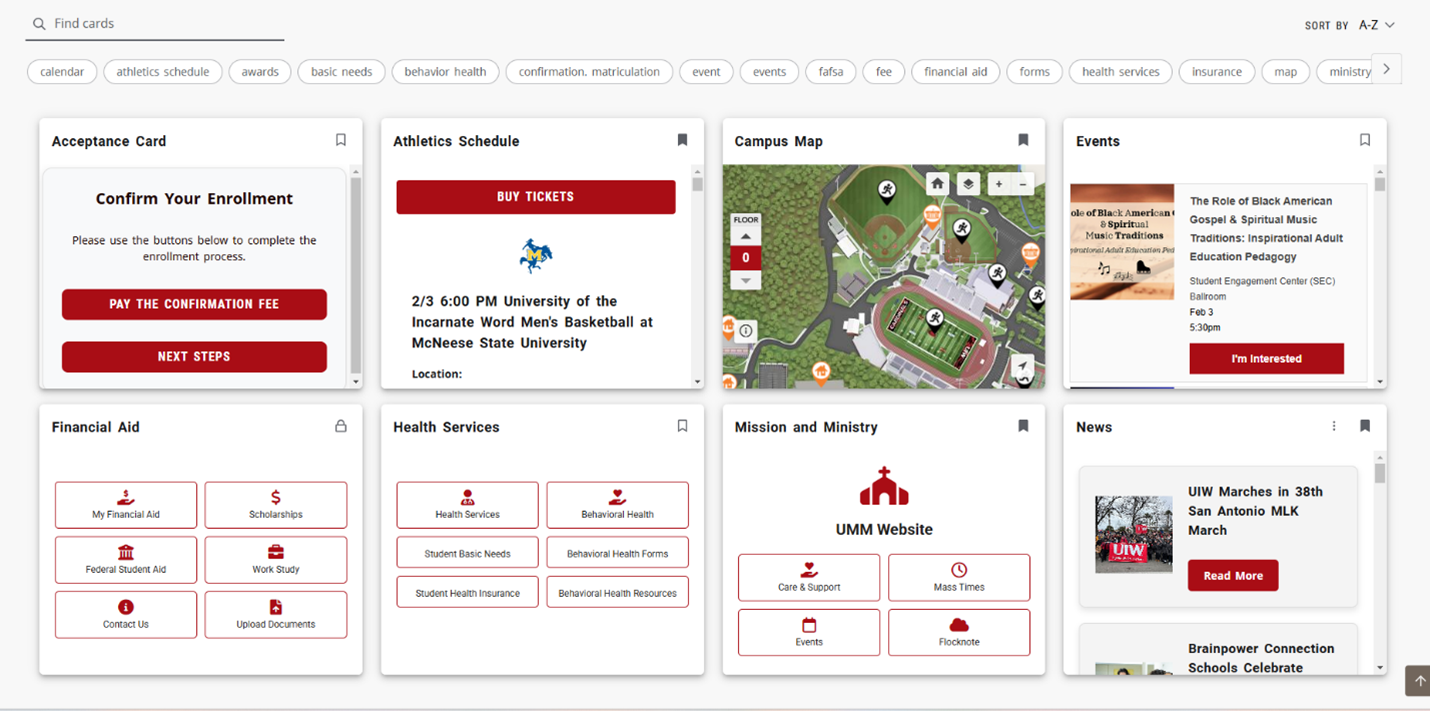
How To Access the GoUIW portal
Note to Incoming Students: The UIW Helpdesk sends incoming students your UIW username and initial password to the personal email address you used when applying. Follow the instructions in that email to change your password and then you can access your GoUIW account.
1. Log in with the username and password you created for GoUIW. (For current students, this is your username and password for Cardinal Apps.)
2. Once you've logged in, click on the "My Financial Aid" button on the Financial Aid card. Your offer may include scholarships, grants, work-study and/or loans. The funds will be divided between the Fall 2025 and Spring 2026 semesters. If you are looking for aid in Summer 2025, please contact the Office of Financial
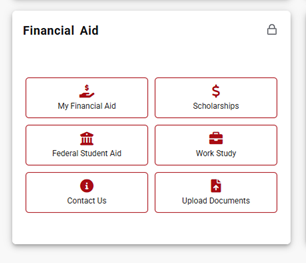
Electronic Consent: In order to utilize GoUIW for financial aid purposes, and receive electronic communications from the Office of Financial Assistance, you will need to provide consent.
State Aid Eligibility: We are required to ask whether you (the student) are required to pay child support, and if required to pay, whether you are more than 30 days behind on payments.
To answer these questions:
- Select the My Financial Aid button on the Financial Aid card in the GoUIW portal
- Click on the View Questions button in the red header, and respond to the electronic communications and state aid eligibility questions.
- Click Submit, then close the questions card.
Your Terms and Conditions requirement will pop up when you choose accept or decline on your student loan(s).
To view your awards online:
- Select the My Financial Aid button on the Financial Aid card in the GoUIW portal
- Select Offer to view your aid options.
- Not seeing your aid? Ensure that the "Aid Year" in the top right corner is set to the correct year!
To accept/decline your loans online:
- Select the My Financial Aid button on the Financial Aid card in the GoUIW portal.
- Complete any missing questions in the red box on the Home page.
- Select the Offer button to view your aid offer
- Select the dropdown next to each loan to choose Accept, Decline, or Modify (reduce amount).
- Submit your decision
- Your Terms and Conditions for your aid will pop up and require you to read and accept before you can submit your aid decision.
If you decide to accept your Federal Direct Loans (Subsidized and/or Unsubsidized), you will also need to complete the following requirements online at studentaid.gov:
- Complete Loan Entrance Counseling
- Complete Master Promissory Note
- Guide to Completing Student Loan Requirements (Undergraduate Students (pdf)) (Graduate Students (pdf))
To find out what you have left to complete for your financial aid application:
- Select the My Financial Aid button on the Financial Aid card in the GoUIW portal.
- You will be taken straight to the Home tab to view missing documents and tasks
- Each document/task will either be a link to a website, an e-signable form, or a PDF to be printed and signed.
- Printed forms may also be securely uploaded here
GoUIW, in the My Profile link, also allows you to access your personal information, such as telephone number and address.
Important: You must have a “Permanent” address as your primary address type, as most UIW offices will use your Permanent address to mail information to you.

